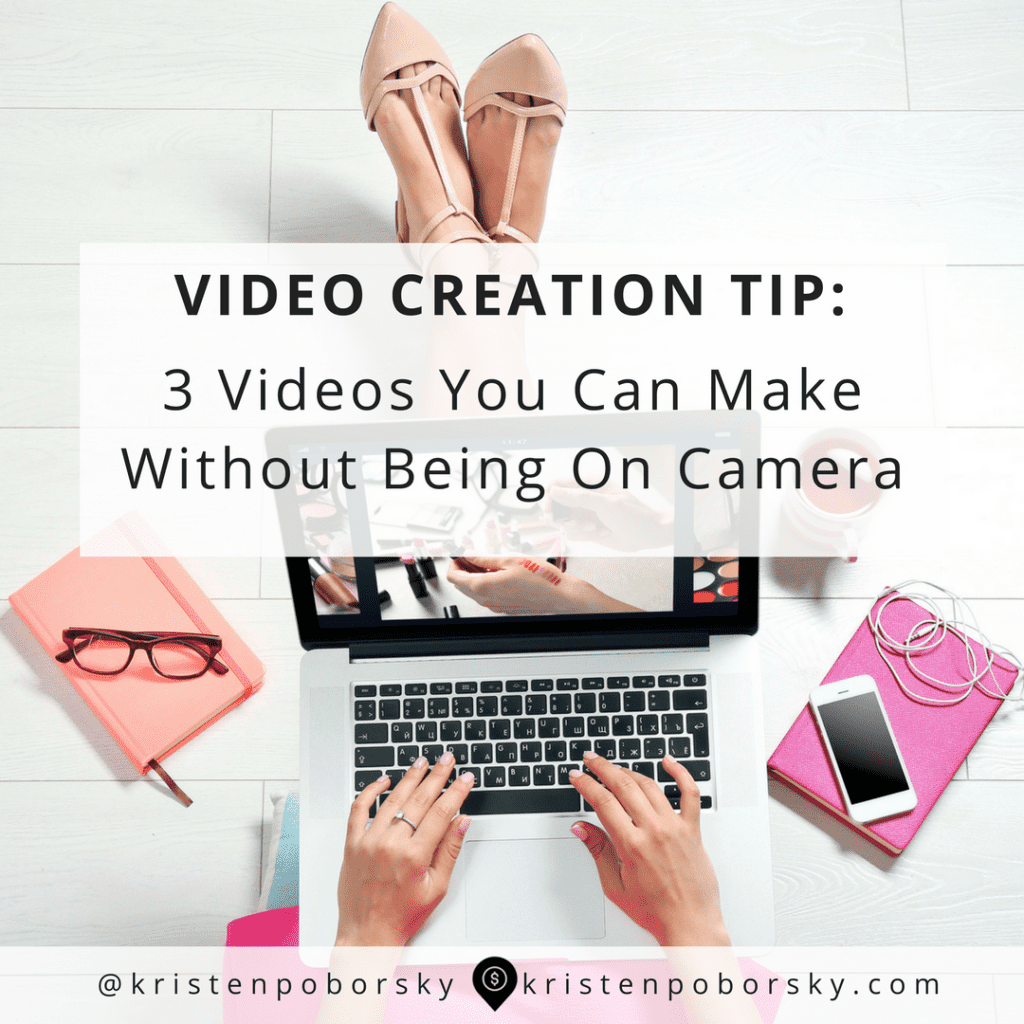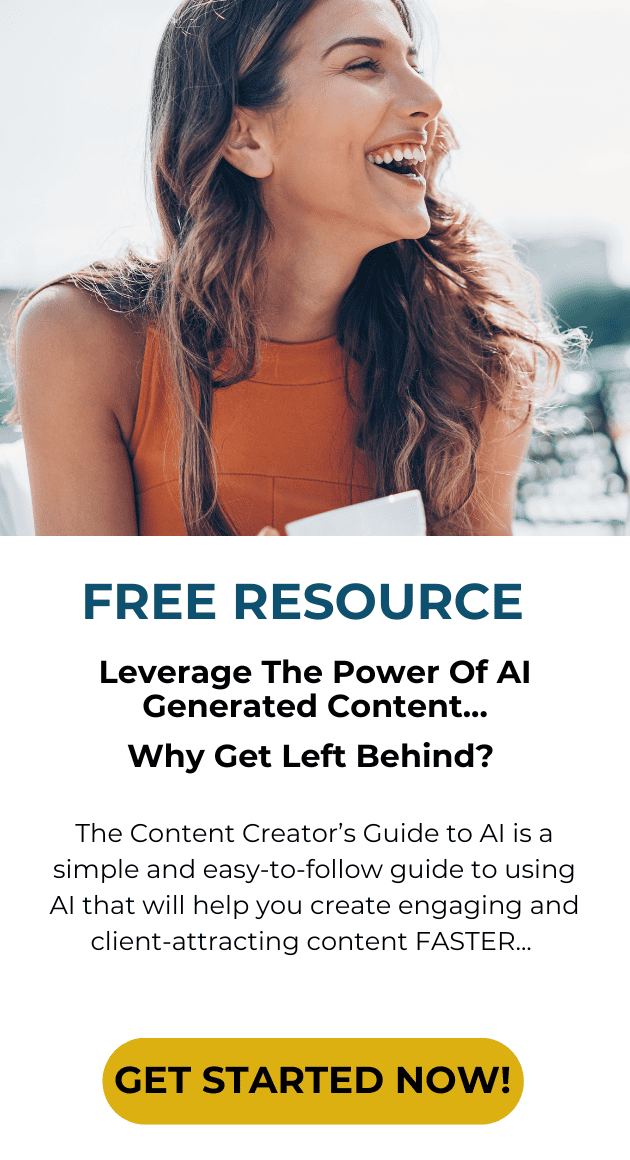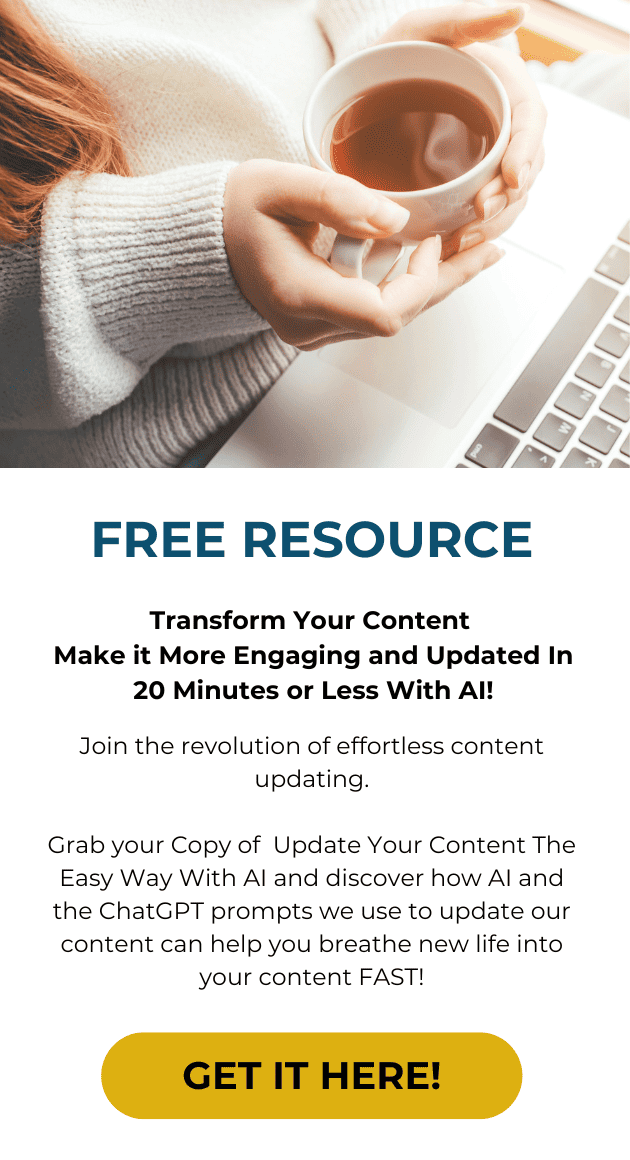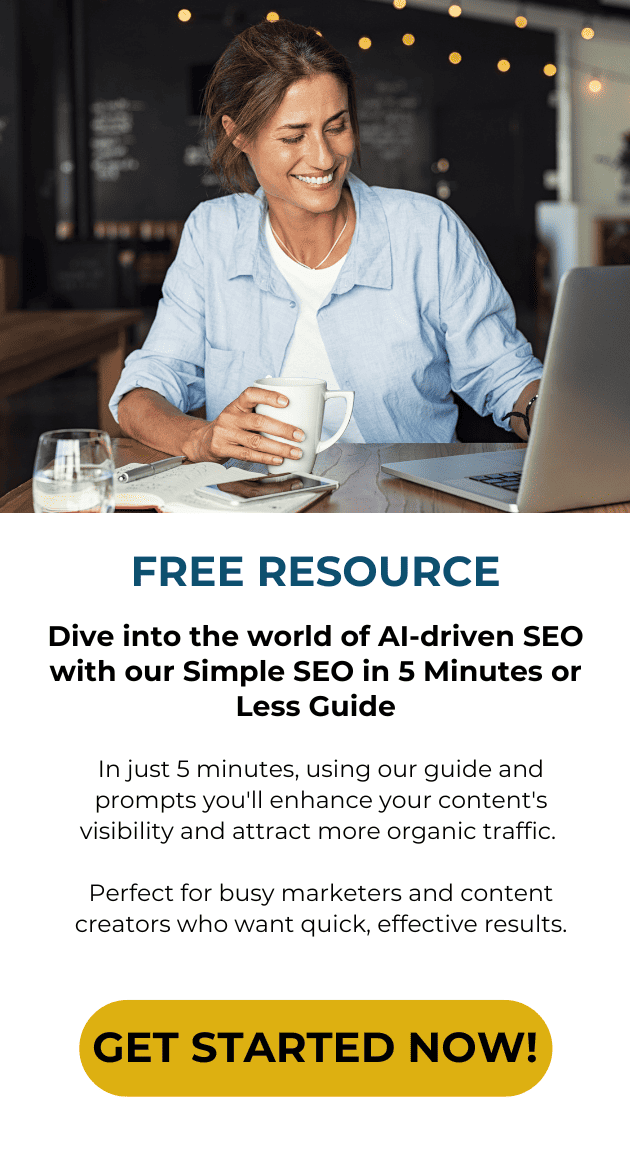In this post I’m going to show you 3 videos you can make without being on camera, and they are so simple to make that you can even outsource a couple of these ideas to people on your team.
You’ve probably have heard the news about videos, that they are one of the top ways to get more engagement and build a connection with your audience. According to statistics from Moz, videos get an average of 8500+ shares from a sampling they took of 99,500 posts.
You may say you are ready to get started but you just aren’t sure you are ready to star on your first video…
Or you may be looking for some fast ways that you can create video for more engagement and to build your reputation as an expert in your niche.
I’ve got answers for all of those thing stopping you with these 3 videos you can make without being on camera.
Video #1: Animated Quotes
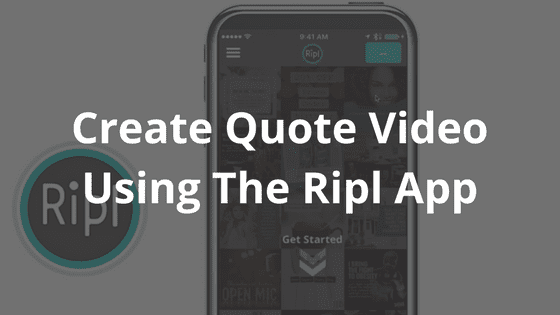 Everyone wants to increases their engagement right?
Everyone wants to increases their engagement right?
And if you are out there posting on your social media platforms, you’ve probably noticed that your inspirational quotes are the most popular ones.
Well, how about combining video and your inspirational copy to create mini quote videos? Sunny shows you how to do this in this great little video tutorial that she created.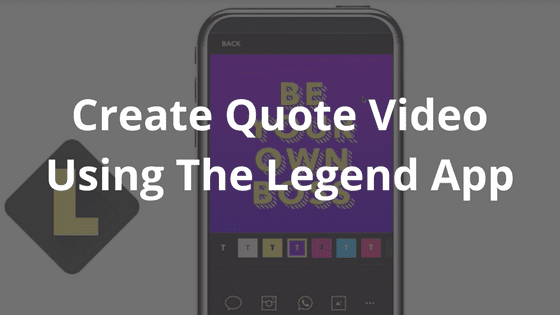
The tools she uses are apps that you can get on your phone to quickly make those quote videos and third tool is using your computer
- Tool #1: Ripl App on your iPhone
- Tool #2: Legend App on your iPhone
- Tool #3: Screenflow or iMovie plus Canva
For #3 if you don’t have footage of your own a great alternative is to get some footage…either shoot it yourself or find some professional footage inexpensively on BigstockVideo.com or Pond5.com (which is where I purchase background music for my videos)
Then create an overlay for your footage using Canva.com – all you need is to create a simple transparent graphic on Canva in the size of 1920
Then use an editing software like Screenflow or iMovie to create your quote graphic.
Sounds WAY too complicated???
Then just hop over to Fiverr.com and look for someone to create some animated quote graphics over there.
I encourage you to try this out!
Watch the entire video here:
Video #2: The Youtube Cut Up Video
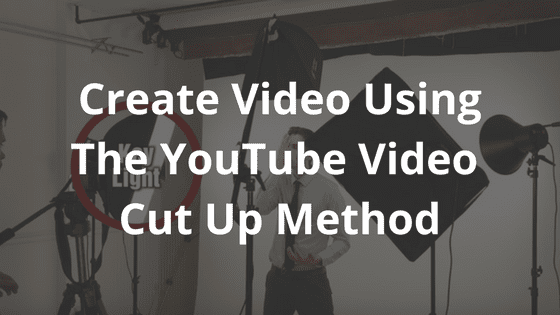 This is so simple!
This is so simple!
All you have to do is to go find a popular video on Youtube and create a list post using the video to illustrate your post. You can see a great example of how I did this in my post on How to set up your home video studio like a pro! And it’s exactly what I used to create the video #1 part of this post about creating Animated Quotes using a great demo video from Sunny Leonarduzzi…
And the great thing is that it is perfectly legal to take other people’s content from Youtube and embed their videos on your blog.
Here’s the low down on how to create one FAST:
- Pick your topic
- Search YouTube to find a popular video – make a list of several then watch and select one for your post
- Watch it all the way through and plan your post
- Use the list post template as a format for this post. Create your list, then add the image below it and the copy below the image you cut out from the youtube.
- Take a screen shot of the video in places that relate to your post – see how I did that in #1 above and on the example I gave you in this section for ideas.
- When you are done with the list, embed the entire video at the bottom of the post.
Yes that’s it…so simple to write the YouTube Cut Up post using other people’s videos!
Video #3: The Screen Share Video
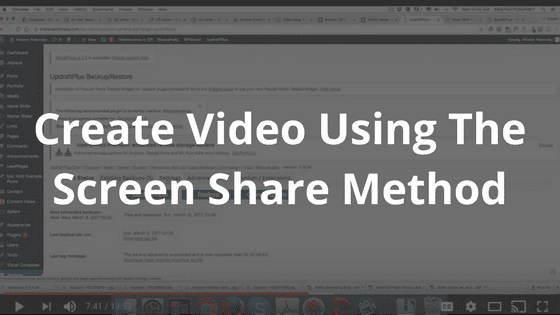 So simple to make and you don’t even need to buy any special equipment to create screen shares.
So simple to make and you don’t even need to buy any special equipment to create screen shares.
Screen shares are great for creating how to videos for your info products or blog posts.
You can create them easily using these 3 tools:
- Google Hangouts (free) – just use it to record your screen and narrate as you go along
- Quick Time (free) – – just use it to record your screen and narrate as you go along
- Screenflow (paid) – this is what I use to record my screen for info products and my tutorial blogs
It’s time to get to work!
Pick one of these 3 videos you can make without being on camera:
- Animated Quotes
- YouTube Cut Up Videos
- Screen Share Tutorial Video
Let me know which one you are going to create first!