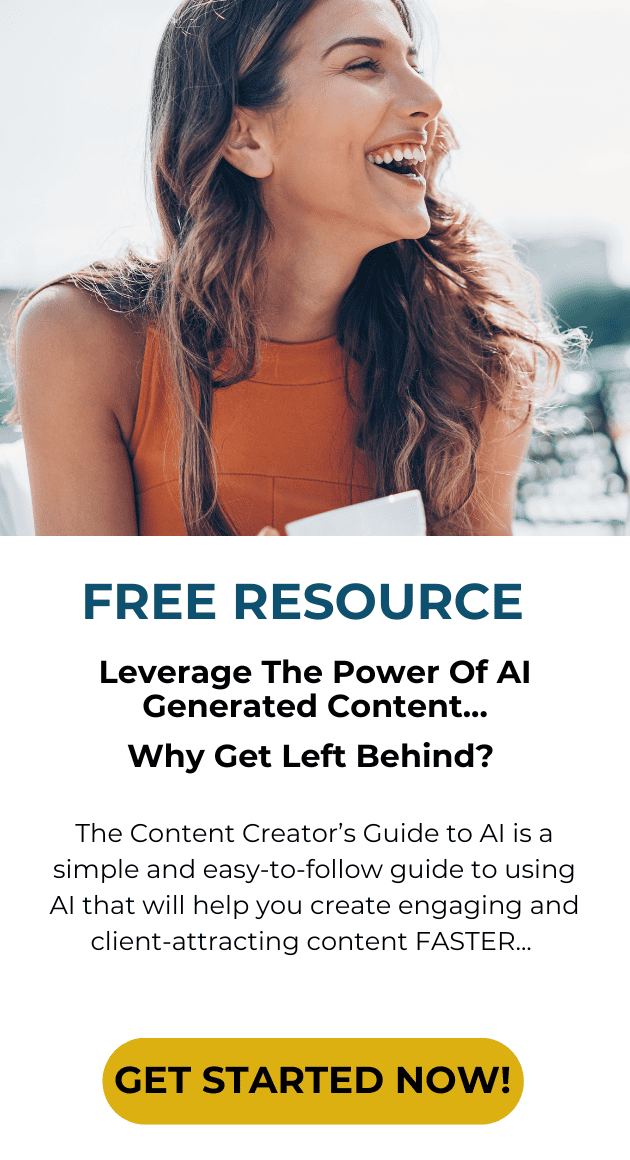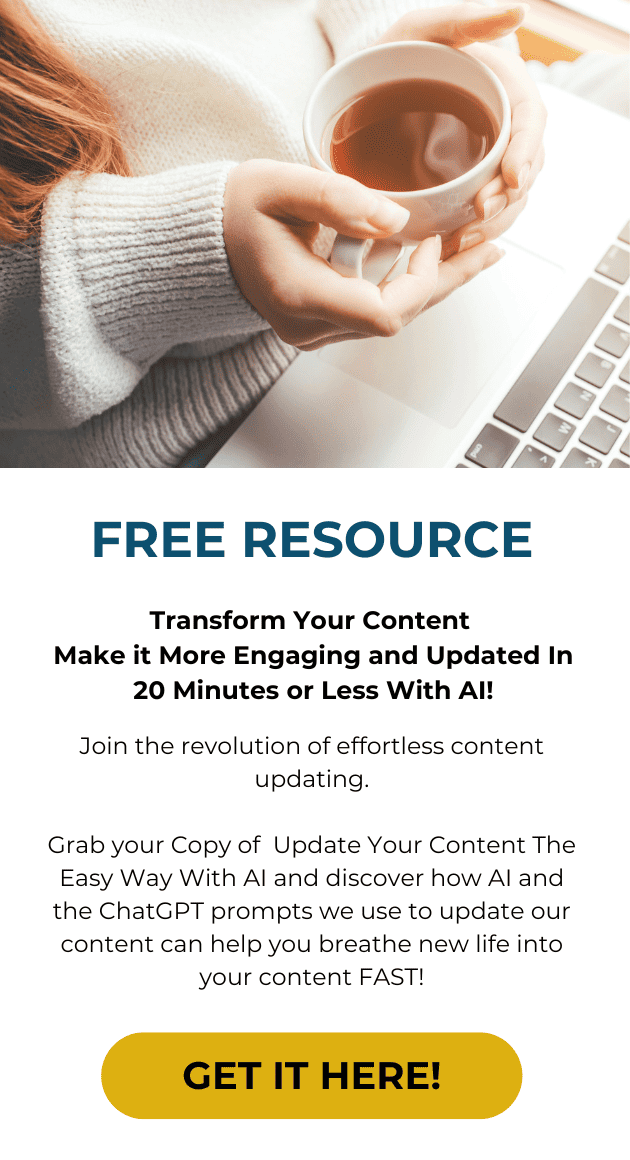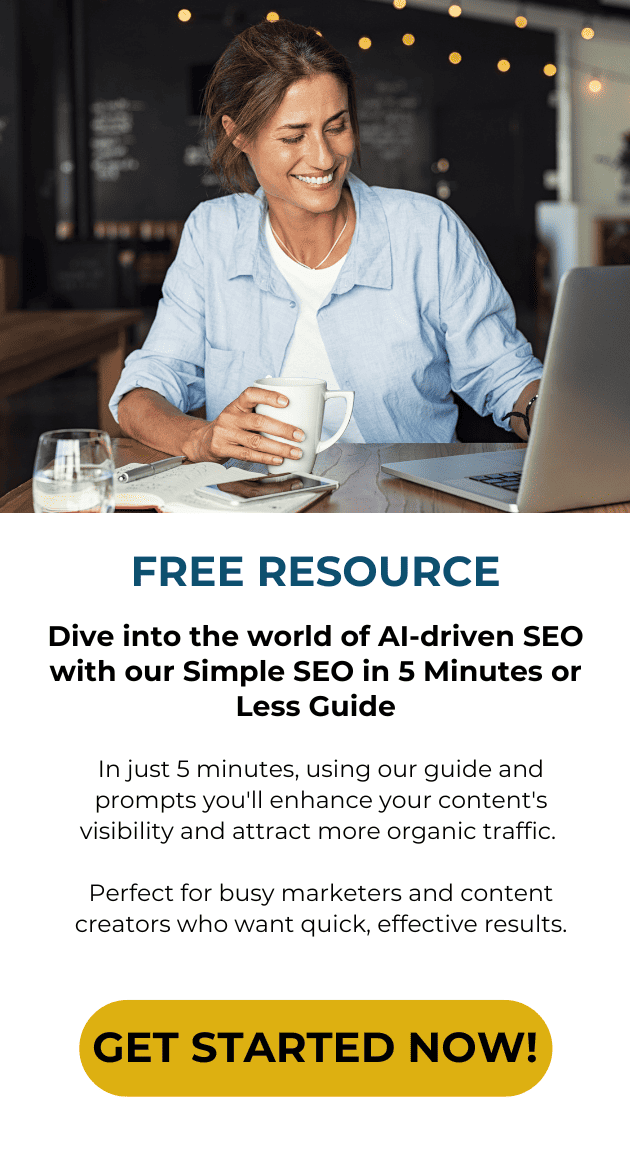You’re gonna laugh when I tell you this…
I got giddy when I started writing this week’s round up for you.
You might be wondering why…
I’ll share a little secret with you about who I am….you might be on my site thinking I’m that gal who writes all this stuff about traffic, website conversions and content marketing…right?
Yeah I am that person but I have another side too, that I don’t often share – I have a degree in Art along with that MBA in finance.
Sooo…when I started playing round with these 10 graphics tools I found myself immersed in so much fun creating and playing with them!
Okay let’s get back to the business at hand
Here’s my round up of 7 fun tools to help you create images for your post, quotes and whatever sparks your creative juices!
1. Canva
https://www.canva.com/
I stumbled on to this cool tool while on google+ just a couple of days ago. they have templates set up to help you create graphics for social media, your blog, presentations, posters, facebook covers, pinterest and much more!
I loved how simple it was to create a design, drag and drop elements from their library to create graphics.
2. Pinwords
With Pinwords you start by either uploading your own background image or choose from four options. Then you can select from 6 caption styles & 8 fonts which you can then play with an unlimited number of font colors.
When you’re done, just right click to save to your computer. My take on this one is that if you are in a hurry and need a simple graphic and don’t want to get sucked in then this is for you. If you are looking for lots of options to help you get creative then look elsewhere.
3. Pinstamatic
http://pinstamatic.com
Just grab one of your quotes from a blog post and make it into a graphic. Or you can take a favorite quote and do the same thing. Another cool way you can use this tool is to share music that other people can play straight from your Pinterest board! There are 12 options you can use to customize your quote and it only took me about 1=2 minutes to create a pin of my twitter profile and pin it to my board
With Pinstamatic you can:
- Upload a photo and add your own captioning to it as well.
- Spotify Track // Create a pin of a favorite song and its album artwork.
- Twitter Profiles // Add a pin of your Twitter profile or that of one of your friends.
- Calendar Date // A quick and simple way to add a date to a Pinterest board,
- Location Map// To pin a map, enter a location or address in the top box and it will create a graphic of the location
- Take a snapshot of a website – this is a great way to show people what a website that you created and share
- Create sticky notes
My trial run was frustrating as it was very slow to show me a preview of what I was creating and in most cases it wasn’t working properly – So I really can’t recommend it.
4. LiveLuvCreate
http://www.liveluvcreate.com/
Okay this was a much better experience than Pinstamatic! I could easily get started by just signing in with Facebook and then I could even access my facebook photos to grab one and use it to create a quote. Not only can you do that, you can browse other people’s creations and share them. I would recommend this site as a place to look for quotes to share out on social media.
Another interesting option is Fanfiction. Use it to create an unique story that you are a fan of and make it your own. All you have to do is to create story title, add a category, upload an image and write a short description. Then start writing a chapter. I am not really convinced that I need to writing any other place than on my own blog or guest posting on someone else’s blog.
I don’t really see the value in fanfiction.
5. Quozio
Quozio makes it really easy to turn meaningful words into beautiful images. Upon finding this site I was take right to a page where I could type in my quote. And then I was given a few options to create the graphic so if you aren’t picky and in a hurry to create a graphic of a quote this is the way to go!
Then I was given the option to pin, tweet, post to facebook, G+ it, email it or keep it in my quotes to use again. So I was able to take the same quote and quickly put it in all of those places. And what I really liked is that on FB my quote image was big so that would help get attention to it. What I did not like was that I could not post it to my FB page, only my profile, otherwise I would recommend using this tool!
6. ReciteThis
http://recitethis.com
I got excited when I tested this one out and saw how easy it was to create a good looking post. And I liked the fact that I could download what I created and save it to my computer.
When testing out the ability to share to Facebook I was disappointed! While I could post to my Facebook Page, it added in some funky copy below the image that made me delete the post as it looked very unprofessional.
I still recommend this tool because it was so simple and there are a lot of great image options that appealed to me. I would recommend downloading your images and then uploading into social media instead of posting directly from this site.
7. QuotesCover
With Quotes cover you can turn your quotes or anyone else’s into a unique text quote.
What I really liked with this is that you have the option of using one of their suggested quotes. making this part of the process super simple. And they have a broad range of quote categories to choose from making finding a quote easy and making this into a one stop to create a quote graphic.
Once you select a quote you can start using it to create the following:
- Facebook or Twitter update
- Facebook Cover Image
- Google + Cover Image
- Twitter Header Image
- Wallpaper Image that you can use in many places
- Or for prints (business card, greeting card etc….)
Once you select your choice then you can quickly select the font and layout from their choices and then select the color combination. While not bad, none of the choices were really to my personal taste. However if you aren’t picky, this is a quick and easy tool to use.I hope you test out a few of these 7 fun tools to help you create images and let me know what you think!