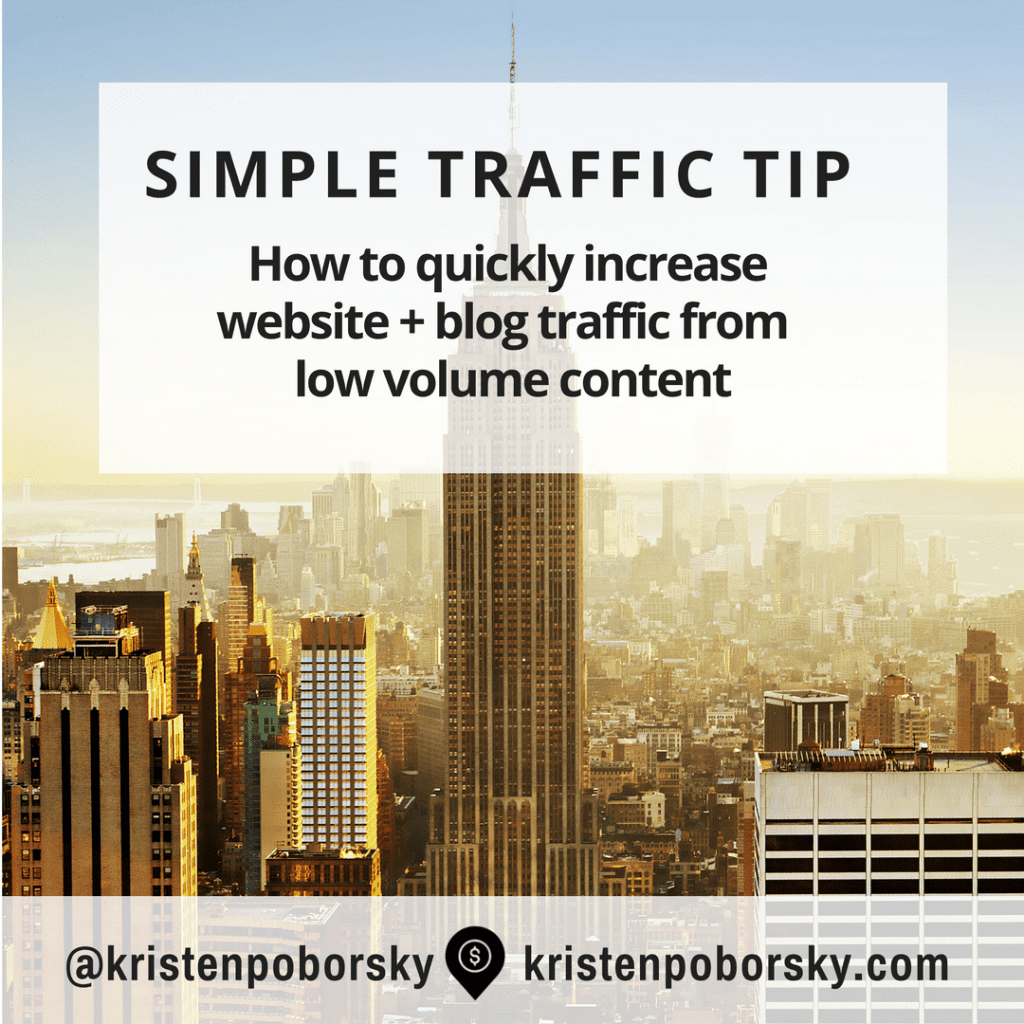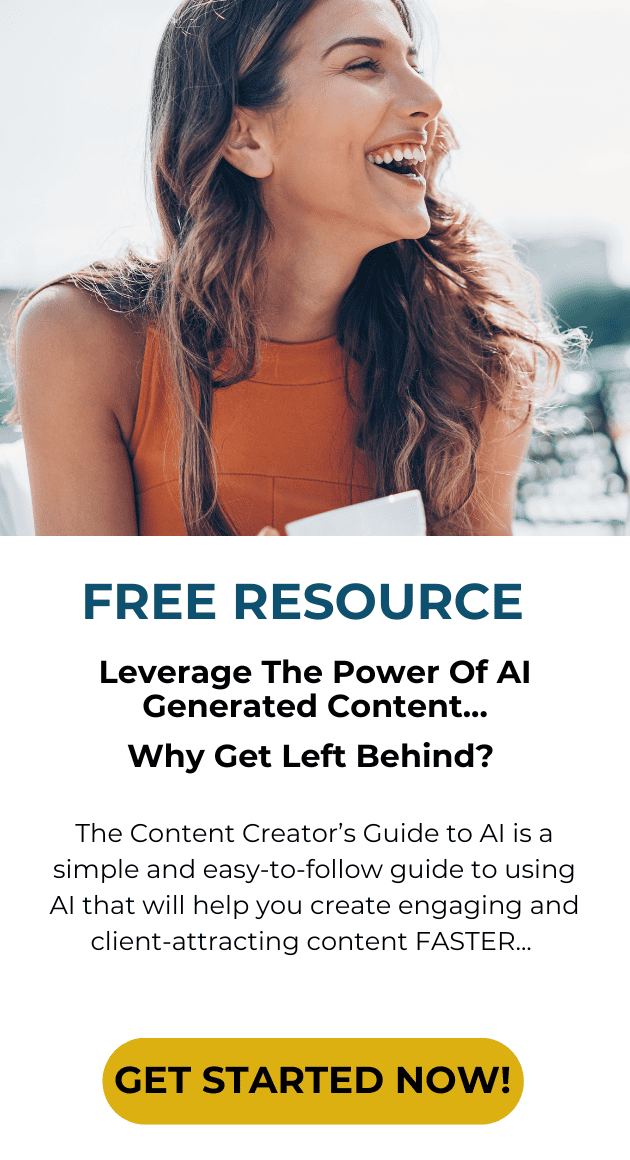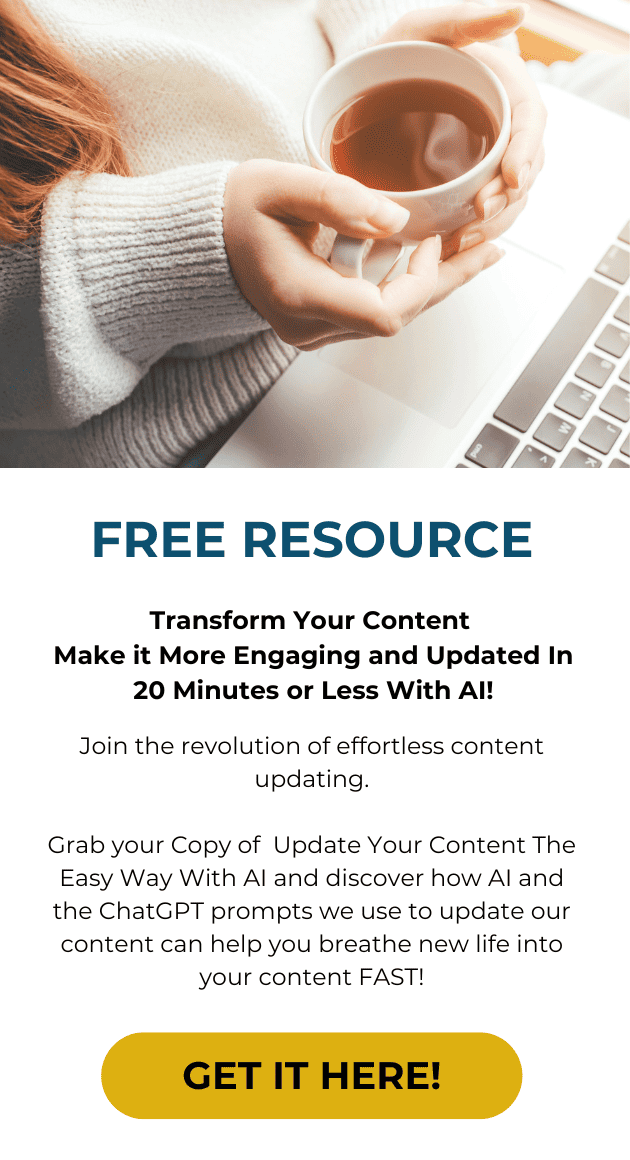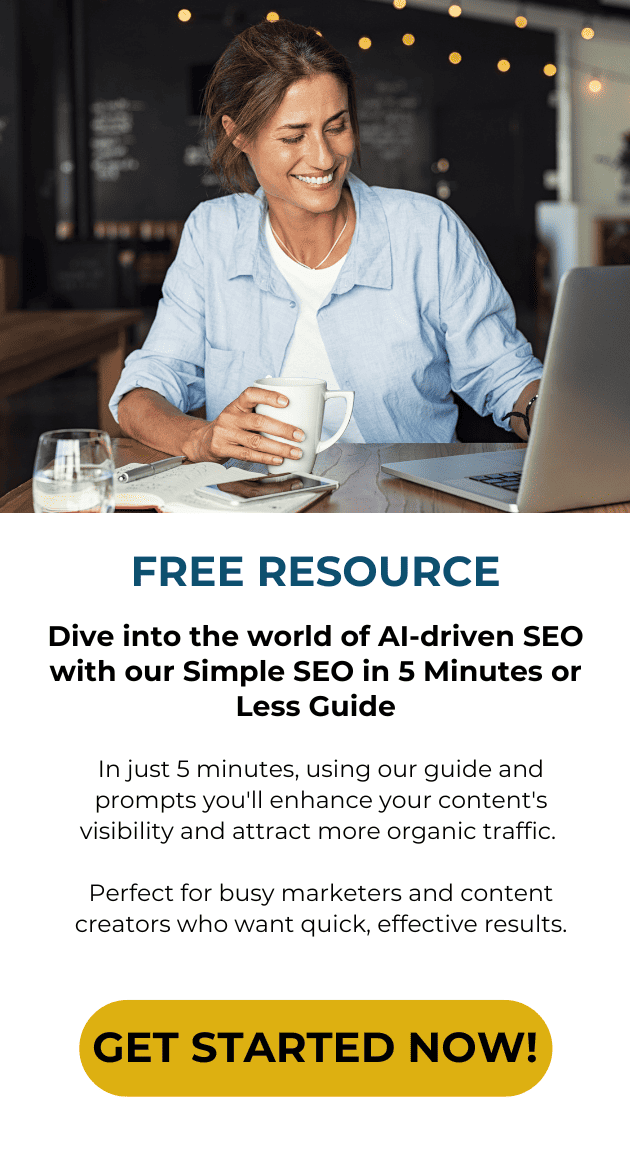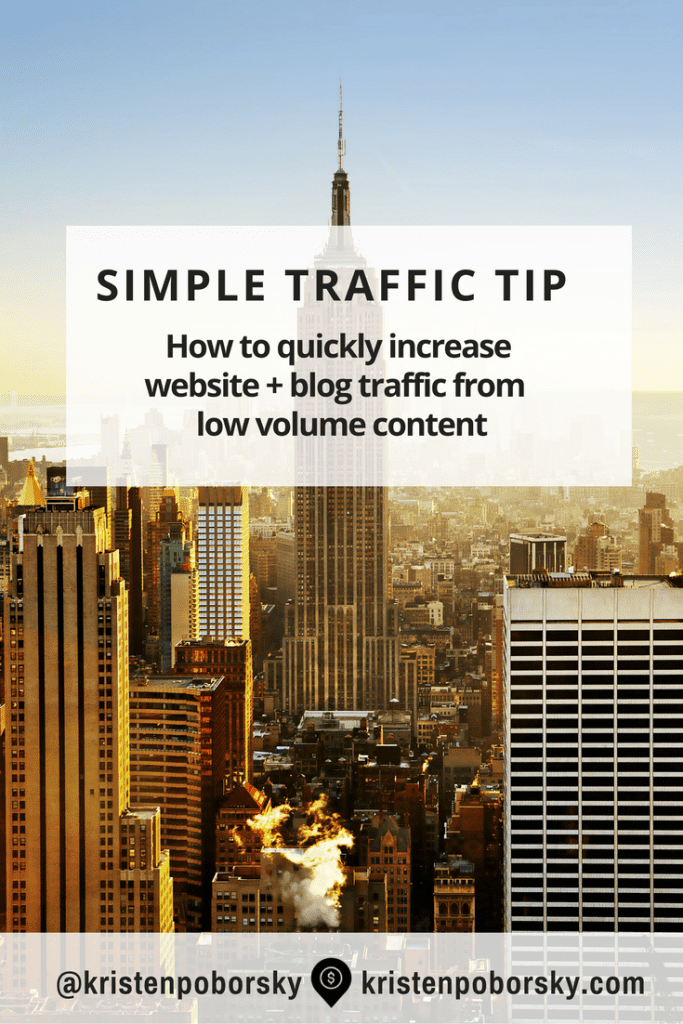 Do you have old dusty content in your blog that just never really did anything for you?
Do you have old dusty content in your blog that just never really did anything for you?
A few weeks ago I wrote about How to Get Traffic with Your Old Content.
In that I specifically addressed how to get more traffic with your high performing content. Today I’m going to address the other end of the spectrum: How to get more traffic with low traffic content.
A lot of the same principles apply to both low and high traffic content. However, you need to look at your lower performing content differently than you do with content that is already sending you a good amount of traffic.
Most often there is a disconnect between your title and description that is causing people to not click and read.
So you want to really focus in on what people are reading that uses similar keywords and then improve both your on page SEO and your copy.
Okay so let’s get started with spiffing up your low traffic content.
Step By Step System: How to get more traffic with low traffic content
Before you get started it’s smart to have these three things in place:
- SEO by Yoast Plugin – you can find it here. I write about it in 7 Timeless SEO Strategies in the bonus tip at the end of the article
- A Gmail account so you can log into the Google Keyword Planner
- 301 Redirect plugin so you can redirect the old permalink to the updated permalink and not have any broken links – you can find a good one here:
Okay, now let’s dive into the steps…
Step 1: Locate your content using Google Analytics
Go through your content in Google Analytics and find your low mid performing content.
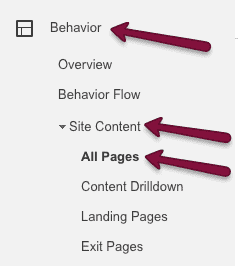
Then you will want to change the date range to 90 days like this:
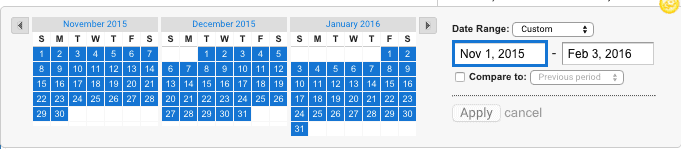
Then go through your content and make a list of your low to mid range content and pick one post to work on first. I like to keep a spreadsheet of my posts that I’m working on whether it is high performing content or low performing content so I can keep track of what I’ve done and then make sure I keep an eye on my results.
Step 2: Get more people clicking and reading your content
This is the most vital part of getting more and the right traffic looking at your stuff!
The simplest way is to use analytics to identify pages you believe are high quality — and target good keyword phrases —
There’s often is a disconnect somewhere along the line.
To research this you’ll use https://adwords.google.com/KeywordPlanner. Log in and then grab the url of the page you want to fix and enter it in there.
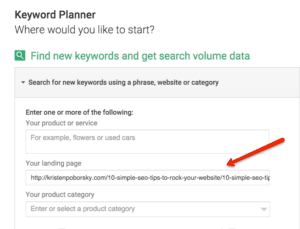
Then click get ideas. On the next page click the keyword ideas tab to see what Google suggests based up on your page.
What you want to do is to find keywords that are popular searches that match the content on your page and change your on page SEO and content to better match what people are searching for.
Same rule of thumb applies to either low or high performing pages. You want keywords with searches between 300 and 700 searches a month with low or medium competition. If you can find more searches with low or medium competition – go for it!!!
Step 3: Optimize Your Post
You want to optimize both your on Page SEO and your content for people searching for your content.
This is a really good time to update and improve your headline, copy and your images. Give em a good thorough once over and make sure you sprinkle you new keyword appropriately throughout your post.
Because I know my readers are interested in Traffic, I’ll be sure to slant my copy and my headlines to the topic of traffic where ever appropriate
Improve your copy to make sure it answers what people are searching for and that will go far with enhancing the user experience when they come on your site.
Here’s my 5 step process for On Page SEO:
- Update your permalink with the new keyword
- Add it to your title
- Add it into your content preferably in the first few sentences, in a subtitle and at the end of your blog post. Remember you don’t want to stuff keywords, rather add them in where they fit naturally.
- Change the alt text of your featured image to include you new keyword.
Step 4: Submit updated content for re-indexing & promote on social media
It’s super simple to do this using google search console.
- If you haven’t done this…add and verify your site with the “Add a Site” button.
- Click on the site name for the one you want to manage.
- Click Crawl -> Fetch as Google.
- Optional: if you want to do a specific page only, type in the URL.
- Click Fetch.
- Click Submit to Index.
- Select either “URL” or “URL and its direct links”
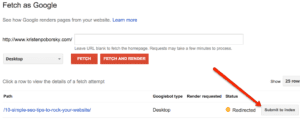
Then you’ll want to promote it out on Social Media again so you can immediately dive more traffic to your post.
Step 5: Measure your results, tweak and repeat
Watch your site stats or look at how your page is doing using google Analytics. You should see some traffic improvement with your article, especially if you go out and promote it again on Social Media and let people this is updated!
Here’s the exact step by step process we use to drive traffic right after we post
Download and print this simple step by step checklist. Never have to worry again about how to drive traffic to your content!