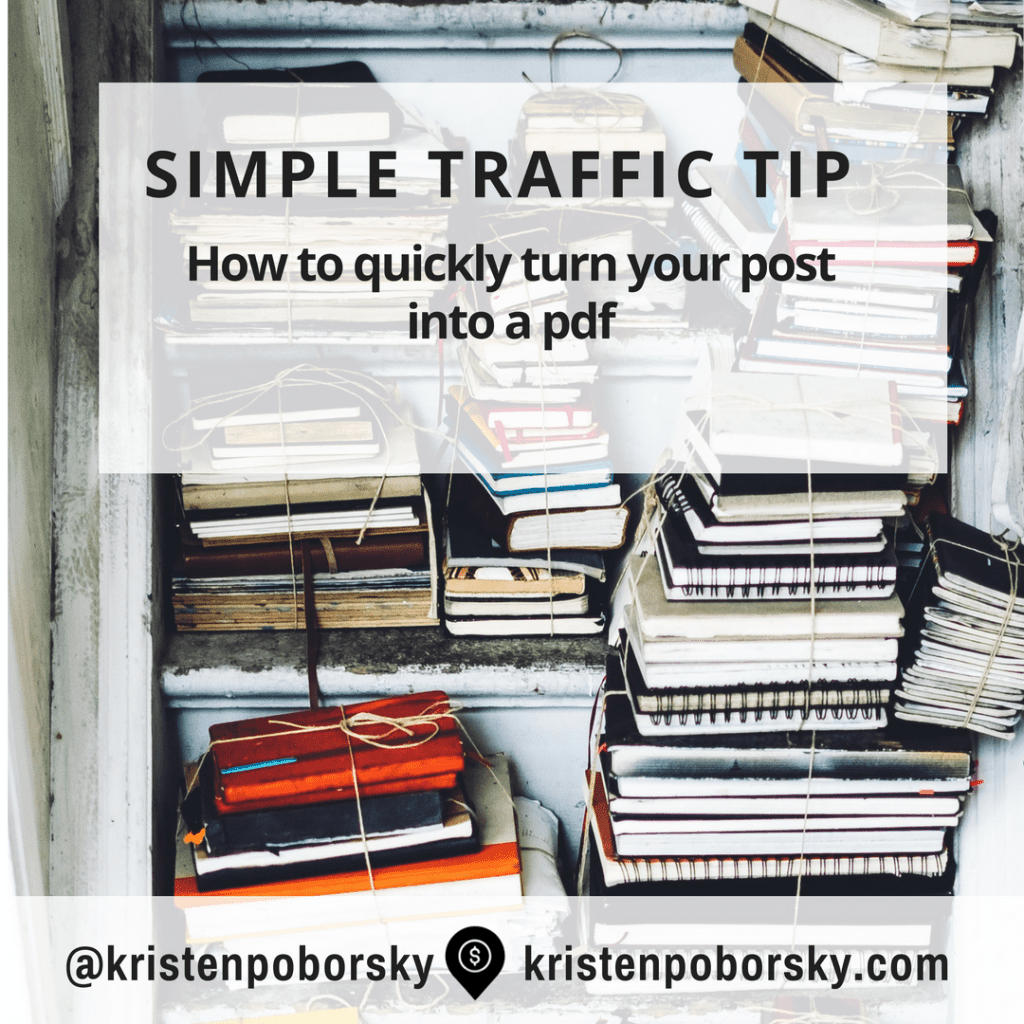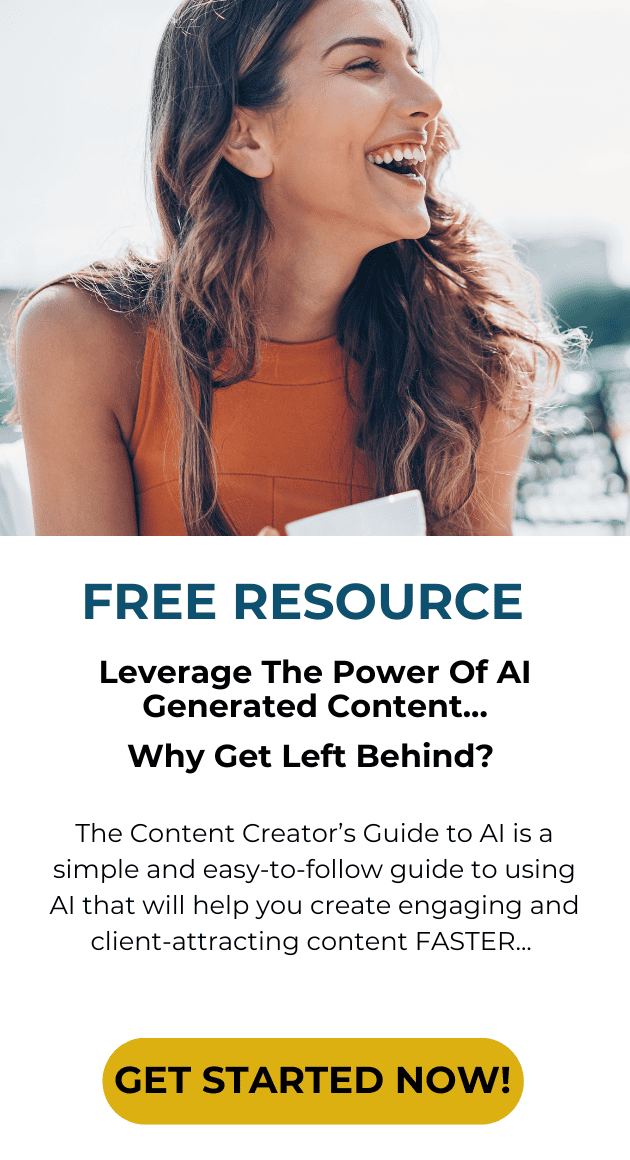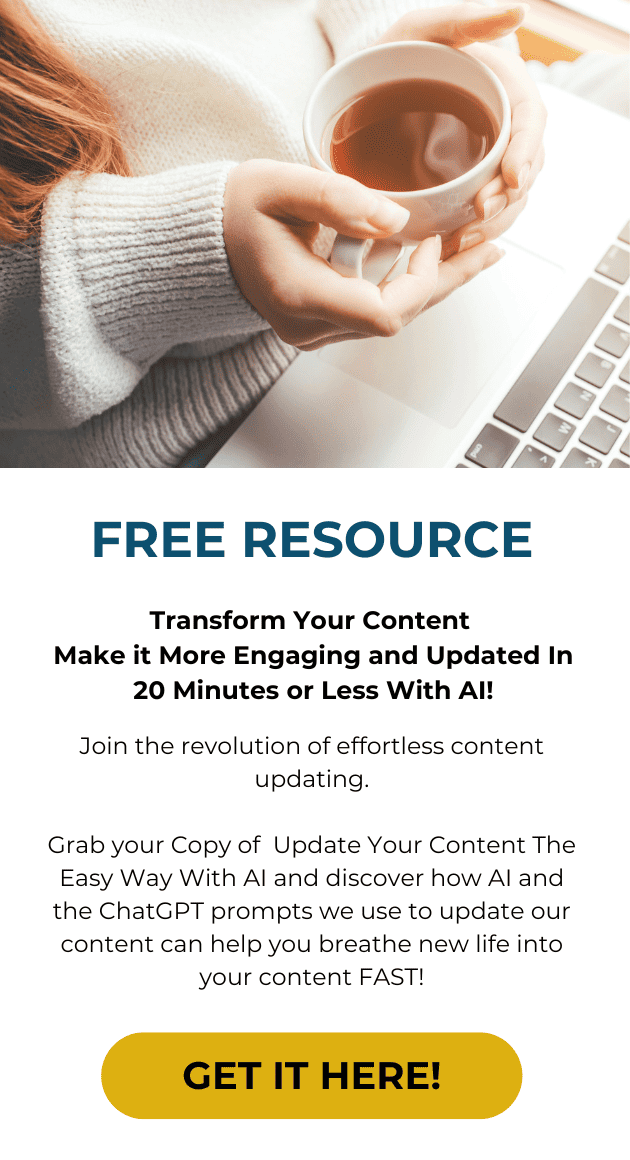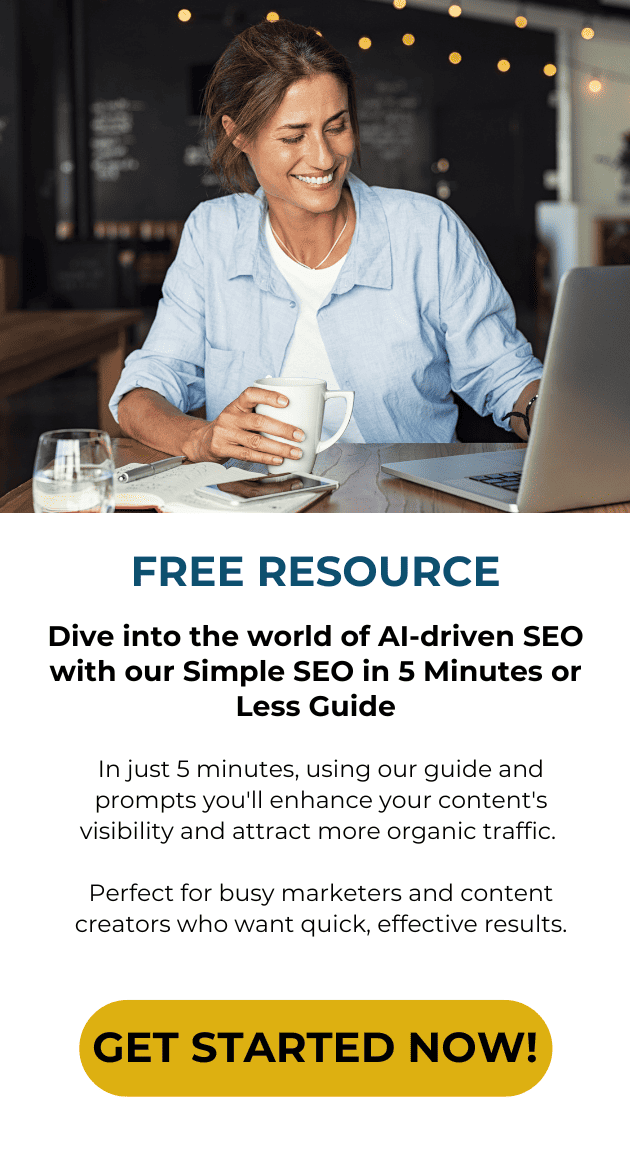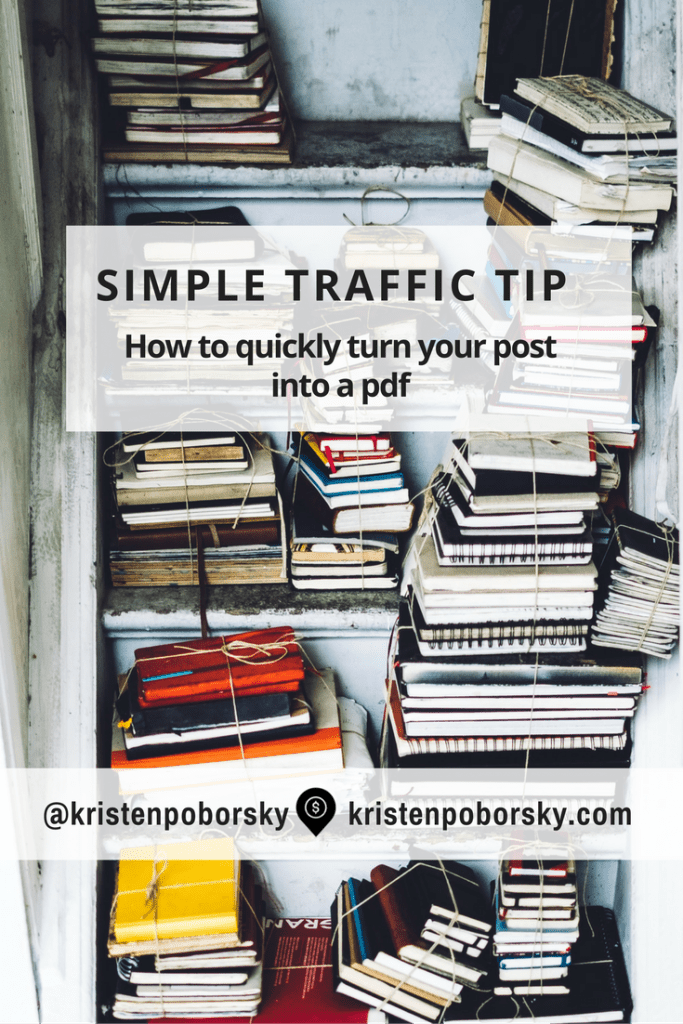 Want to get your content in front of a wider audience and increase your traffic?
Want to get your content in front of a wider audience and increase your traffic?
Here’s how to easily convert your blog post into a pdf and then submit to free directories.
It’s so simple that once you get set up, you can take your blog post and convert it into a pdf in less than 60 seconds. Do I do this with all of my posts? You bet I do!
Check out my recent post over on slide share how to create stunning images – to date this has been my most viewed presentation with 200+ views on slide share.
So let’s get going with the tutorial on how to get set up and then I’ll give you the full list of places you can get your pdf posted.
Step one: Install Print Friendly Pdf maker extension
You can find it right here http://www.printfriendly.com/browser_tool. There are options for Chrome, Firefox, IE, Safari or your Ipad where you can install this handy button on your browser of choice toolbar.
Just install it and you are ready to go!
Step two: Head on over to your blog and create your first pdf
Go over there and just click on the Print Friendly Button on your tool bar and the pdf preview will pop up. The great thing here is that you can preview and do some simple editing the pdf before you create it.
The only drawback is that you can only delete copy, not rearrange things or add more copy in. So be sure you have edited your blog copy before you go to create your pdf.
I suggest that you add a call to action and a bio with a link back to your blog before you create the pdf. You can always go back and take that out after you are done making your pdf. This is smart because you want to lead people back to your blog from these other sites. Another smart thing to do is to make sure you link to other posts in your post – you should be doing that on every blog post if possible as it is good for your SEO.
Okay so click on the pdf button and let it do it’s work creating your pdf and then click the download button and it will loaded into your downloads folder on your device.
Step three: Submit your Pdf
So log into slideshare or any of the directories below and submit your pdf. For this post I’ll walk you through slideshare. I love slidshare because it is connected to linkedIn and I have gotten a lot of good traffic to my presentations. Plus I can put each of them on my profile in Linkedin with a simple click of a button.
Once you create your slideshare account you should go find some people to follow and start connecting and building an audience over there so you will get some traction. Just spend maybe 30 minutes initially and then 10-15 minutes a week over there interacting and building your audience, this will pay off.
Plus there are some really cool presentations over there and you may find that you want to take your best posts and make them into a simple slide show. You’ll see how doing this can get your more views.
Enough said, let’s dig into how to get your pdf uploaded:
1. Log into slide share
2. Click on the upload button
3. Locate your pdf on your device in your downloads folder and upload it.
4. Then you’ll need to do the following
a. Add a descriptive Title
b. Select a category for your presentation, I usually select either business or education if my post is teaching something.
c. Add a description – be sure to include keywords that people will be using to find your content
d. Tags – make these the keywords that people will be using to find your content
e. Then click save and continue. Then I always tweet and save my new slide share presentation to my Linkedin Profile.
Here’s a good round-up of free directories where you can submit your pdf:
- http://www.scribd.com/upload-document
- http://www.slideshare.net/ – this is one one of my favaorites because I can then add it onto my linkedin profile
- http://issuu.com/
- http://www.mediafire.com
- http://www.docstoc.com
- http://www.4shared.com
- http://www.authorstream.com – great site for sharing slide shows too!
- http://www.slideboom.com – up to 100 presentations for free
- http://en.calameo.com
Want to sell more services & products on auto pilot?
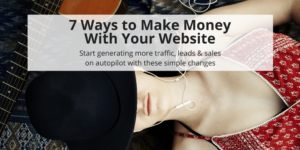
FREE Download: I’ll show you step by step the 7 simple changes you can make to your website that will have it making money while you are sleeping!