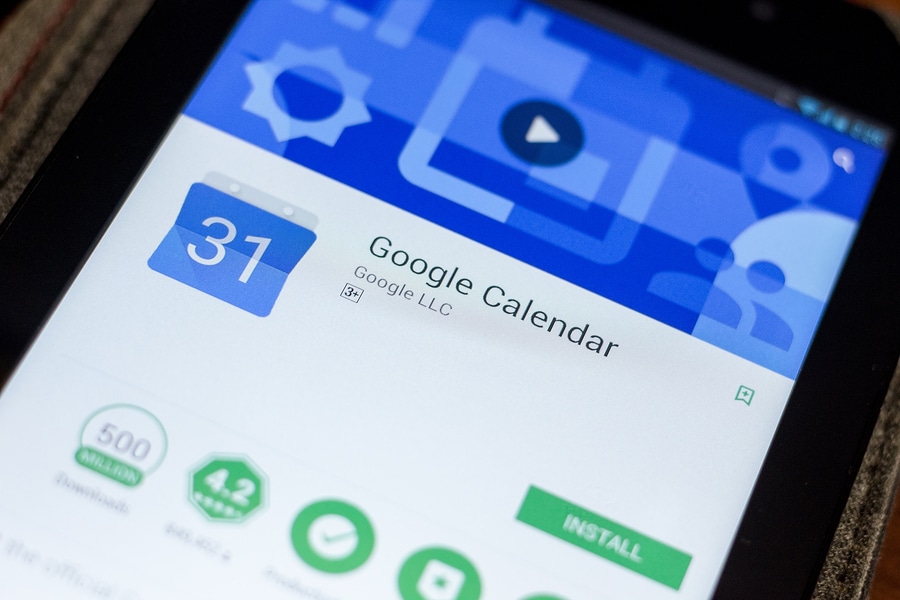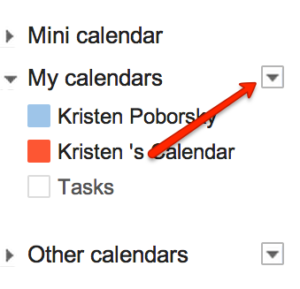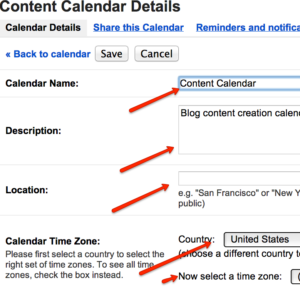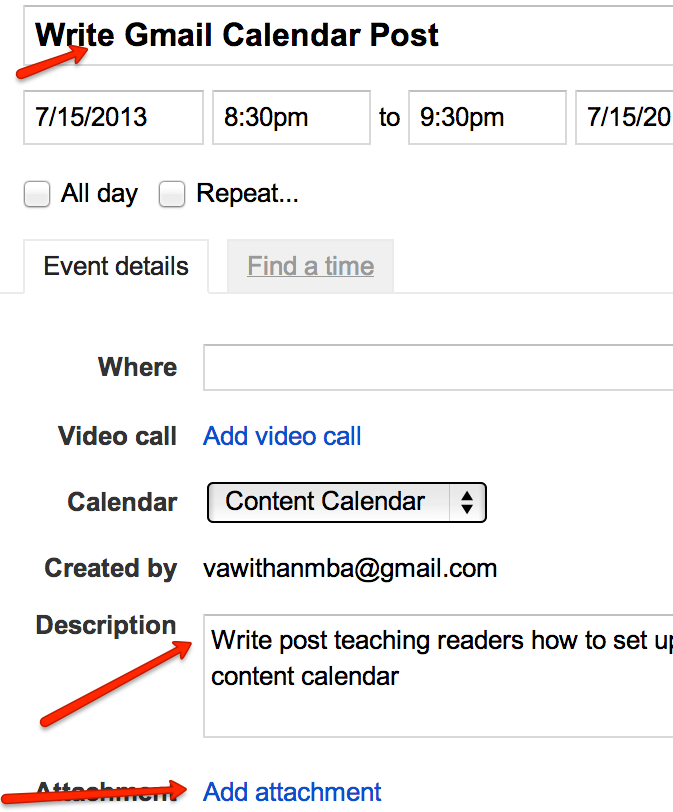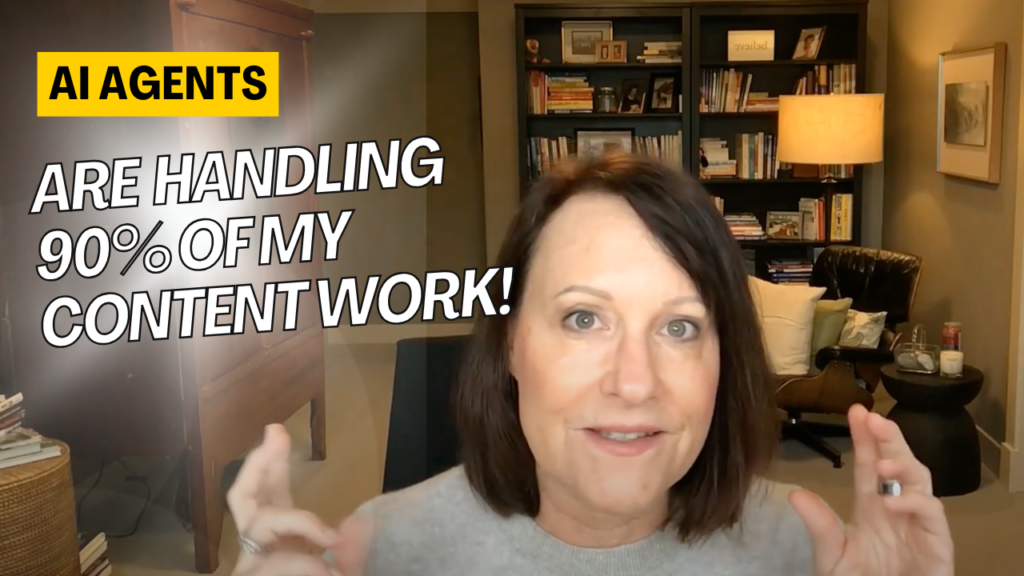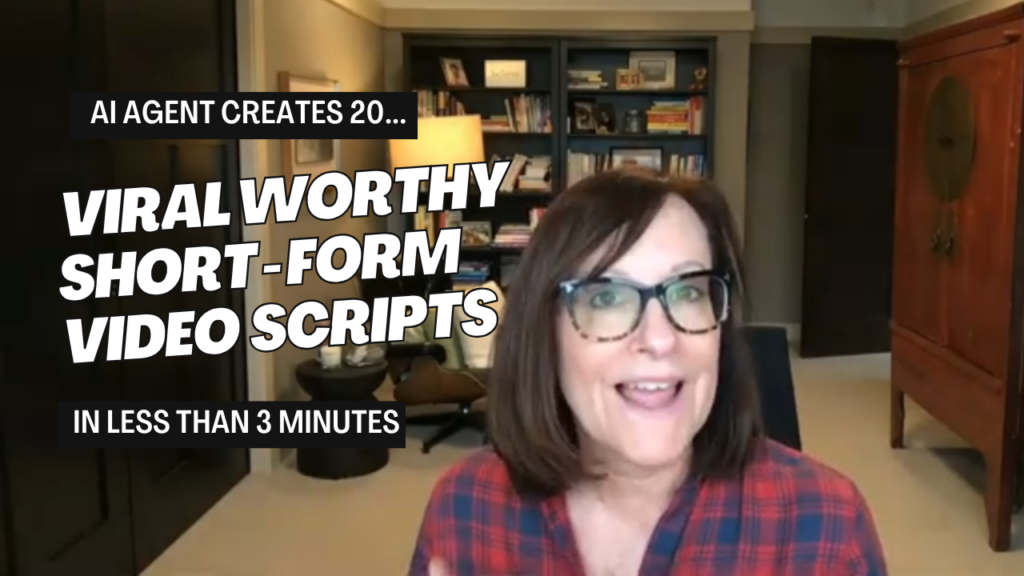One of my all time favorite business systems is building your dashboard system to run your business using Google.
In this article I am going to cover how to easily create your content calendar using a Google calendar.
Here are a few reasons why you would want use a Google calendar to create your content calendar:
- You can create different calendars for different purposes in one account. If you have coaching clients that you want to put on your calendar you can create a separate calendar to manage that process.
- You can merge all of your different calendars into one view
- You can easily share one or all of your google calendars with your team
- You can incorporate tasks into your google calendar
- You can easily move your dates around in a google calendar
- You ( and your team) have access to your calendar remotely
- Best of all…it’s free!
Here is a simple system to create a google calendar content plan
Step one: Create your Google Calendar
Log into your your gmail account and click on the calendar tab at the top of the page.
Inside of your calendar you will then see where you can add the details of the calendar. For this example I am choosing to create a Blog Content calendar.
You should check the location and the time zone setting but it should all default to the original setting you set up when you created your gmail account.
Note that you can share the calendar with anyone on your team and it will show up on their calendar. You can also give them permission to edit the events on it as well.
When you are done, then click the create button at the bottom of the page and your calendar is ready for you to use!
Step 2: Decide how often you want to post.
There are a lot of schools of thought on this one.
My recommendation if you are seriously building your business is that you post at least one time a week and twice is even better.
This may seem overwhelming to many of you at first. I found that the more I started to write, the easier it got! You may want to create different types of content on different days of the week.
For example you might want to post your blog content on Tuesdays, A podcast on Wednesdays and a Video on Thursdays. Deciding what you want to do ahead of time and plugging it into your calendar will help you manage the process better.
To begin with, I would keep it simple and build up your momentum.
Step 3: Brainstorm a list of topics.
Grab a piece of paper or better yet hop over to google docs and start creating a content tracking sheet!
Name the first tab Content and then just start thinking about what your audience wants to know. What are they struggling with? What do they need to know about and that you can share with them? This should get your creative juices flowing….
Sit down and start making a list of the top 40 things that come to your mind and put them on that spreadsheet. It’s important that you create content with a purpose in mind.
Specifically, you want to make sure that your content helps you grow your business and there are specific kinds of content that will help you do that.
Step 4: Start plugging in your topics into your calendar.
Remember that this is just a list of ideas and they are not set in stone. You can always go back in and move things around on your calendar or change your topics.
Here’s a deep dive that will walk you through everything you need to know about how to build a powerful content calendar for your business.
Step 5: Use the description box.
This is a way underutilized area on the calendar.
Take advantage of this space by using it to add in your basic ideas of what you want to write about.
Include any links to resources that you want to use for your article. Or links to other articles that you have written and are related to the topic you are writing about.
Step 6: Use the attachments feature
This is a nifty trick, use the attachment feature in google calendars to add any images you may want to use in your article right into your task.
Then when it comes time to write your post you won’t have to hunt around in your files looking for it.
Step 7: Block out time to write on your calendar
Make sure you set aside the time to actually sit down and write your content by adding it to your calendar.
Pick the time of day where you are at your mental best for this activity. And if you find yourself facing writer’s block then don’t beat yourself up! Step away for a few minutes and then come back when you are feeling fresh.
Or take the time to do a little research on your subject, sometimes that is all it takes to get your creative juices flowing again.
Wrapping things up:
Having time blocked out on your calendar to create content and a schedule to post it is a great way to make sure you stay on track with your content creation efforts.
Getting your plan in place using a google calendar to keep you on track is a smart way to get the reminder and the time you need to get this important part of your marketing done.
If you have some great tips for planning your content or getting in the writing state of mind please share them!