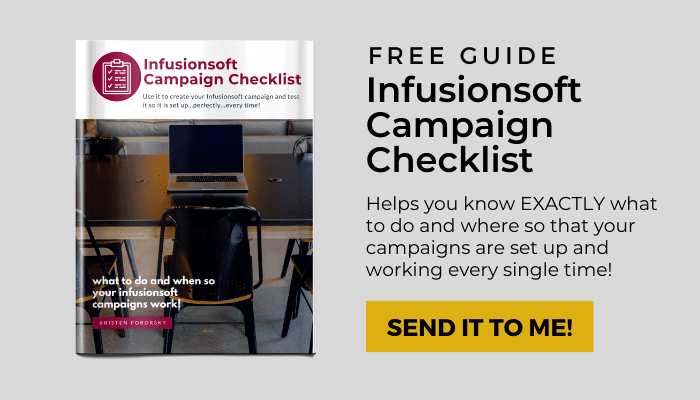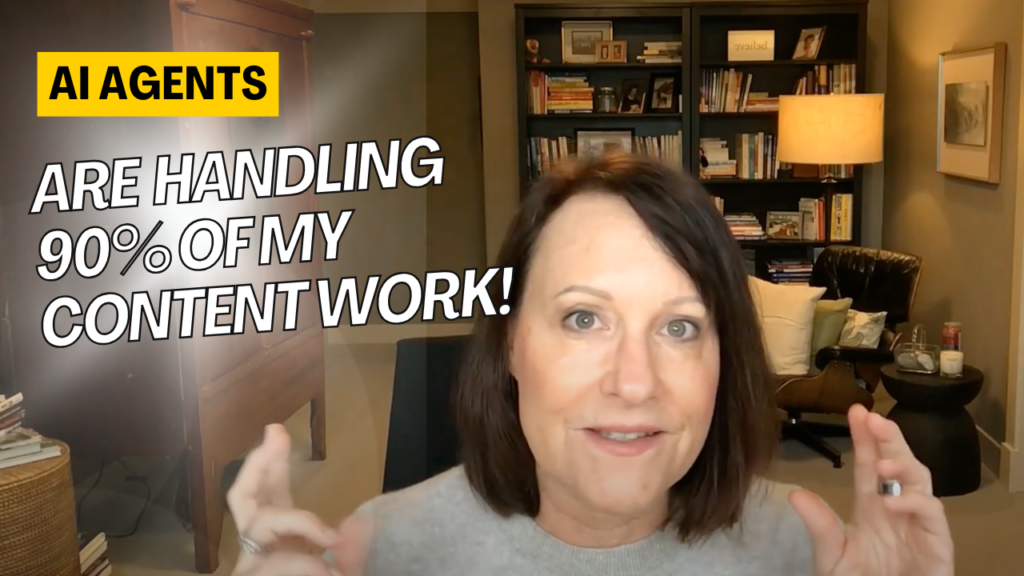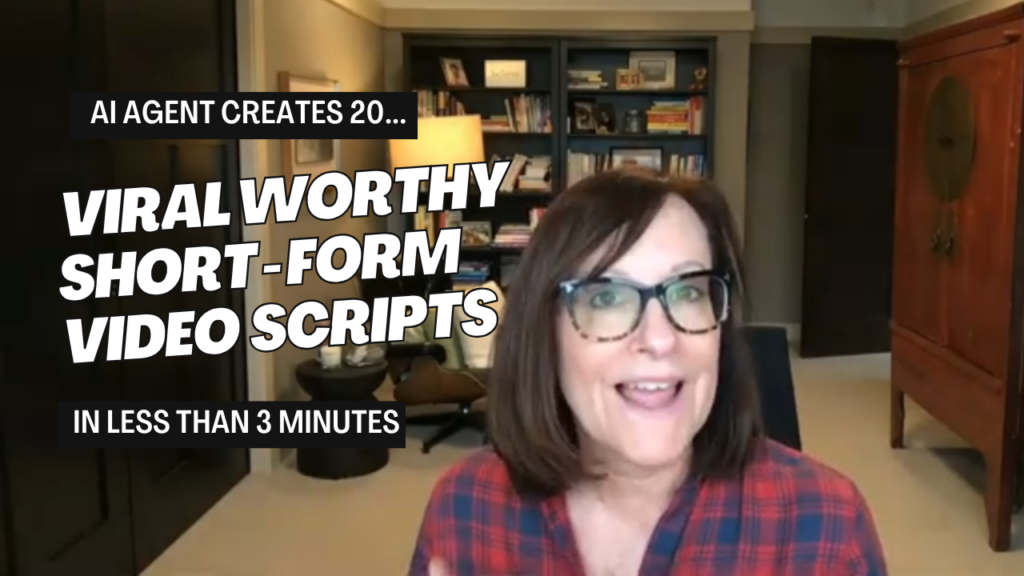Are you brand new to Infusionsoft or are you wondering what campaigns from the marketplace are a must-have’s to help you automate your business?
I’ve broken it all down for you right here and show you step by step how to get these highly recommended campaigns up and running in your Infusionsoft Campaign Builder.
Kristen’s 5 favorite Infusionsoft campaigns
How to quickly get them on into your campaign builder and set up.
Infusionsoft Campaign #1: Collect All Recurring Billings
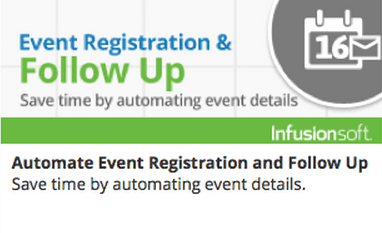
Are you currently collecting recurring payments from clients?
If so, then you NEED this campaign to ensure that you collect every payment, every time. This handy campaign creates a phone call follow-up task when one of your recurring billing charges fails.
When you deploy and set up this campaign, you’ll never have even the smallest recurring charge failure go uncollected!
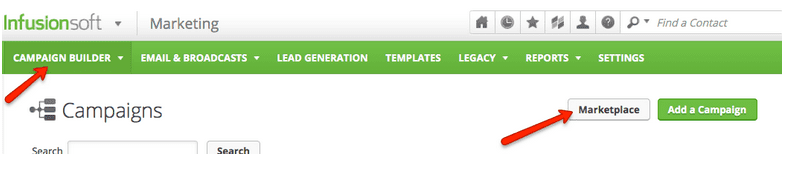
How to set up with the recurring billings Infusionsoft campaign:
Step #1: Log into your Infusionsoft Account
Step #2: Click on Marketing from your dashboard
Step #3: Click campaign builder
Step #4: Click the white marketplace button on the right.
Step #5: Once inside the marketplace look for this campaign: Collect All Recurring Billings
Step #6: Click install and it’s instantly added to your campaign builder!
To get your campaign running do the following
Step #1: Set up the trigger to start the campaign.
This is very simple, just follow the instructions in the campaign, they’ve built the tag that starts the campaign for you all you need to do is to pick the number of times you want the billing to go through, and then it will start the campaign if it fails the number of times specified.
Step #2: Then configure the task to be assigned to someone on the team.
When a recurring payments fails, the task will show up on their dashboard and alert them to collect the payment with all of the details they need to make it happen.
Step #3: When the payment is recovered…
The user assigned to the task just needs to apply the Failed Recurring Billing Fixed note and the directions for this are inside the campaign for them to follow.
Now you can rest easy that you or your team will get notified when charges don’t go through and you will collect every payment owed.
Infusionsoft Campaign #2: Share your newsletter on social media.
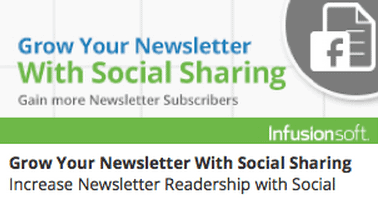
If you want to be continually building your list then you want this campaign.
This campaign gives you the ability to give your list the ability to share your newsletter with their network.
There’s a social share web form that allows them to easily join your list. After a contact submits their information, they will receive an email confirming their opt-in.
They’ve even given you a basic newsletter layout pre-configured to use the social share web form and, it’s easy for you to use your own newsletter template in this campaign if you choose to.
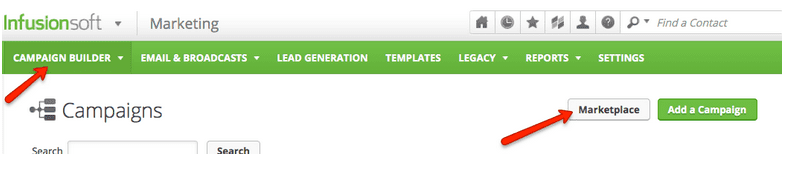
Getting set up with the Social Sharing Infusionsoft campaign:
Step #1: Log into your Infusionsoft Account
Step #2: Click on Marketing from your dashboard
Step #3: Click campaign builder
Step #4: Click the white marketplace button on the right.
Step #5: Once you are inside the marketplace look for this campaign: Grow Your Newsletter with Social Sharing
Step #6: Click install and it’s instantly added to your campaign builder!
You will need to follow the campaign launch instructions which explain how to customize the newsletter email.
Infusionsoft Campaign #3: Live Networking follow up
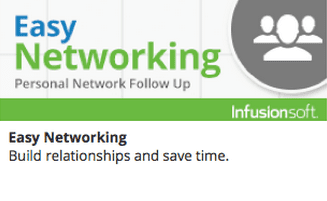
Follow up with everyone you meet at a live event!
This campaign sends out an introduction email within the first hour with a link to your website.
There is follow-up if someone never visits your site as well as if someone clicks to check it out.
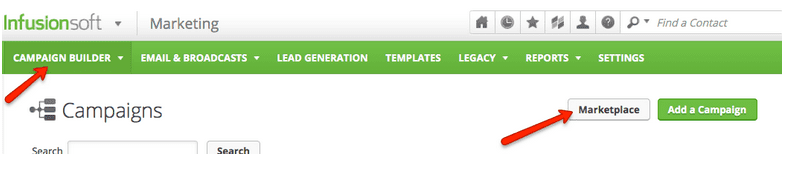
Download the free Infusionsoft campaign from the marketplace is to follow these simple steps
Step #1: Log into your Infusionsoft Account
Step #2: Click on Marketing from your dashboard
Step #3: Click campaign builder
Step #4: Click the white marketplace button on the right.
Step #5: Once inside the marketplace look for this campaign: Easy Networking
Step #6: Click install and it’s instantly added to your campaign builder!
Infusionsoft Campaign #4: Birthday Reminders
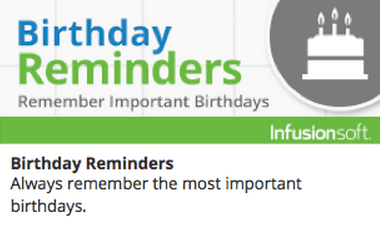
This is one of my favorite campaigns, I’ve set it up for a number of clients and easily customized it to meet their individual needs.
With the birthday reminder, you can set it up and know that you will never forget another birthday.
Use the internal form to add birthdays to your contact records and automatically send them a “Happy Birthday” message every year or customize this campaign to send a task to someone on your team to send a birthday card to your important clients and contacts.
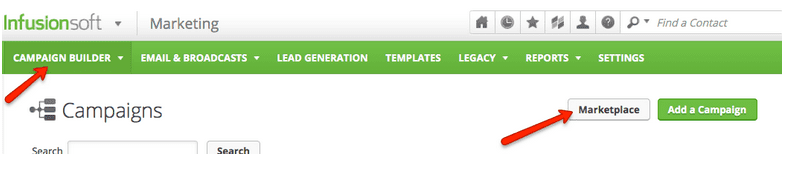
Download the free Infusionsoft campaign and follow these simple steps
Step #1: Log into your Infusionsoft Account
Step #2: Click on Marketing from your dashboard
Step #3: Click campaign builder
Step #4: Click the white marketplace button on the right.
Step #5: Once inside the marketplace look for this campaign: Birthday Reminders
Step #6: Click install and it’s instantly added to your campaign builder!
After you install this campaign will also need to review and edit the email copy.
To get people started you will need to gather the first name, birthday, and email for each person and add them to the campaign using the Birthday collection form.
The email is essential to get the contact’s information into their record in Infusionsoft.
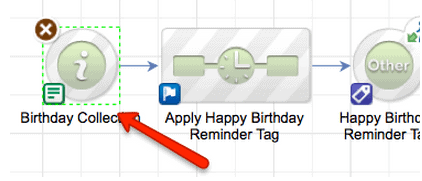
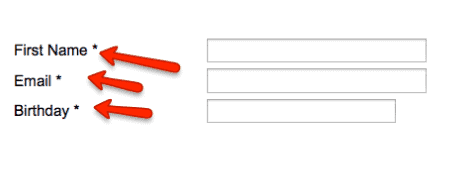
Need to take someone out of the birthday sequence?
The folks at Infusionsoft have even added the information you need to add to their contact record to stop the sequence at any time you choose.
Otherwise, your contact will stay in the sequence unless you take them out or set it to run for a specified period of time.
Infusionsoft Campaign #5: Event registration & follow up
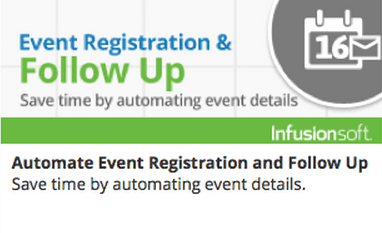
This campaign helps you to quickly create a landing page where people can register for your event.
And the folks at Infusionsoft have even created a great follow-up sequence that makes sure your guests show up to your event.
Nothing is missing from this Infusionsoft campaign as they have even thought through the entire process by adding tagging a welcome email and a reminder that goes out the day before.
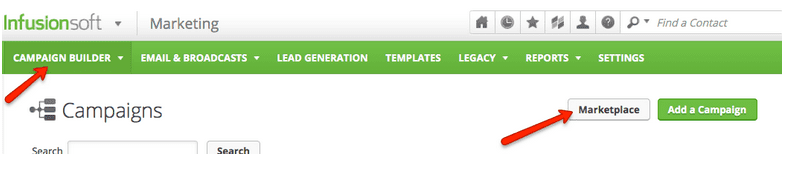
Download the free Infusionsoft campaign from the marketplace is to follow these simple steps
Step #1: Log into your Infusionsoft Account
Step #2: Click on Marketing from your dashboard
Step #3: Click campaign builder
Step #4: Click the white marketplace button on the right.
Step #5: Once inside the marketplace look for this campaign: Automate Event Registration and Follow Up
Step #6: Click install and it’s instantly added to your campaign builder!
It only takes a few minutes for you to add your event details, header and customize the landing page.
After having completed this step, go to the follow-up sequence, set up your tagging, then review and edit the email copy.
This whole setup is very quick and easy it should take you less than 30 minutes to get it up and running.
Then you can send people the link to register for your event!